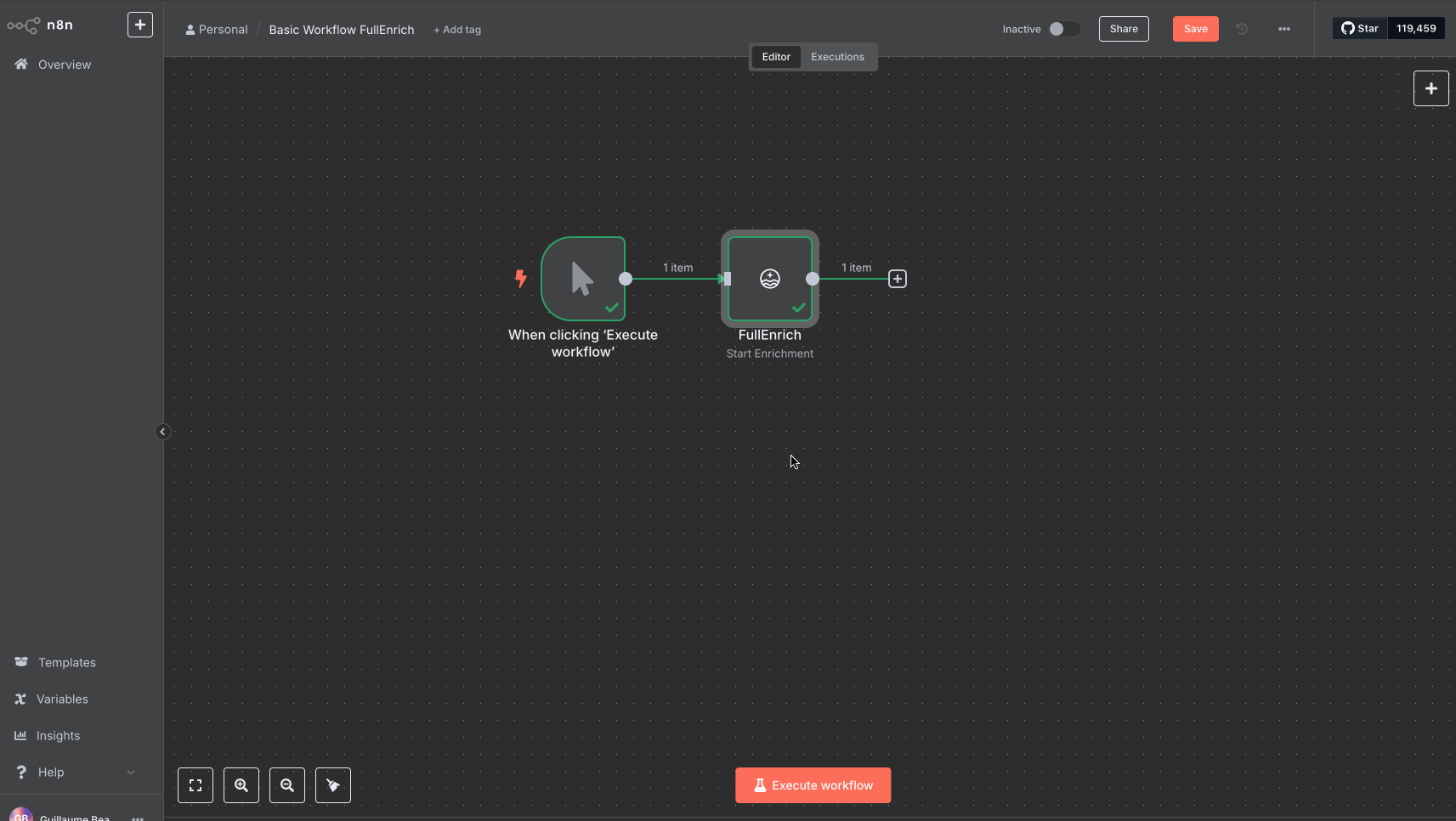FullEnrich integration will be part of n8n starting from version [email protected] (August 2025). If you have an older version of self-hosted n8n, you’ll need to update your n8n version.Alternatively, you can install the fullenrich package by going to “Settings” > “Community node” > “Install” and copy-pasting “n8n-nodes-fullenrich”.
Set Up Authentication
To authenticate with FullEnrich, simply paste your API key into the node’s authentication field:- Open the FullEnrich node in your workflow.
- In the Credential section, select or create new credentials.
- Then paste your FullEnrich API key.
- Save and you’re ready to go.
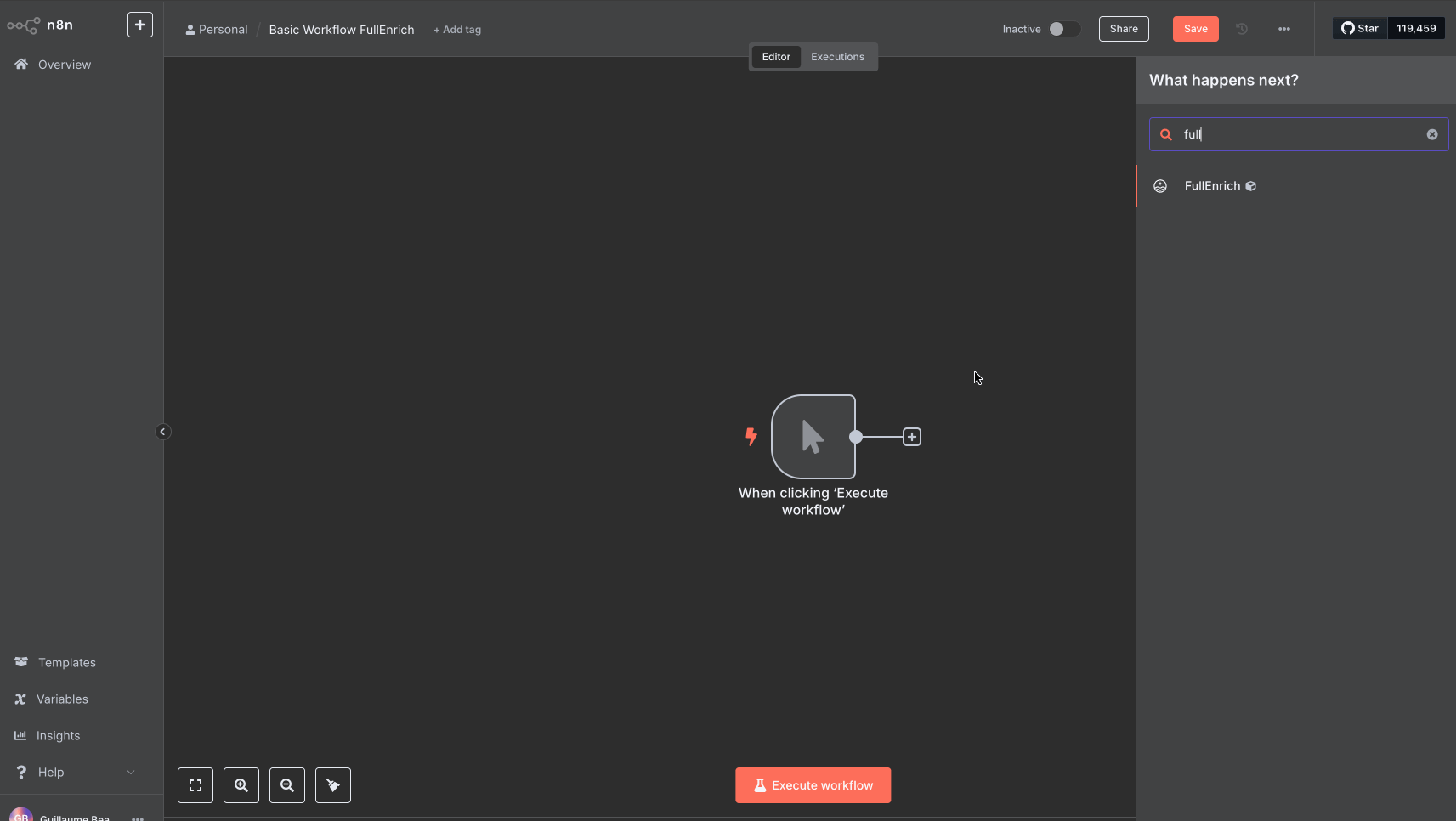
Set Up the FullEnrich Trigger
If you want to take action after the enrichment is complete — for example, updating a CRM or Google Sheet — you can use the FullEnrich Trigger node in your workflow. The trigger node listens for the enrichment result and activates automatically when the data is ready.How to Use It
- Add the FullEnrich Trigger node to your workflow.
- Copy the Webhook URL from the trigger node.
- Paste this URL into the Webhook URL field in the Start Enrichment (action) node.
- Run or activate the workflow — you’re ready to receive results in real time!